How to use this service?
Using our service offers several significant advantages:
Accessibility: By providing descriptive alt text, you ensure that all users, including those with visual impairments who rely on screen readers, can fully understand the content of your images.
Efficiency: Our automated solution saves you time and effort by generating alt text for your images instantly, eliminating the need for manual input or review.
Consistency: With our service, you can maintain consistency in the quality and style of alternative text across all your images, enhancing the overall user experience on your website.
SEO Benefits: Alt text is also crucial for search engine optimization (SEO). By using our service to generate descriptive alt text, you can improve the discoverability of your images and enhance your website’s search engine rankings.
Inclusivity: By prioritizing accessibility through the use of our service, you demonstrate your commitment to inclusivity and ensure that your website is accessible to everyone, regardless of their abilities.
Why should I use this service?
Download and Install Plugin: Start by downloading our WordPress plugin and installing it on your website. You can download it here: Download plugin
Register and Login: Create an account or login to your existing account at this link.
Get Your API Key: Once logged in, navigate to the “API” section in your account. Copy your unique API key.
Configure Plugin Settings: Paste your API key into the “Settings” tab of the WordPress plugin and click “Update.”
Choose Credit Package: Select one of our credit packages for generating alternative texts. Credits will be automatically added to your account after purchase, except for Direct Transfer payments, which may take some time.
Navigate to Plugin Settings: Return to your WordPress Admin panel and open the settings of our plugin. Click on the “Describer” tab.
Check Credits and Images: Here, you’ll see how many credits you have and how many images are without descriptions.
Generate Alternative Text: Choose whether to generate alternative text for images without any or for all images, including those with existing descriptions.
Monitor Progress: A progress popup will appear. Leave it open until completion, and you can continue browsing in another tab.
Resume Generation (if needed): If you need to pause or cancel image generation, you can resume by clicking “Generate for images without alternative texts.”
How much costs to generate alternative texts?
Before purchasing a credit package, it’s helpful to assess the number of images requiring alternative text generation using our Describer plugin. Each image processed consumes 1 credit.
After reviewing your image count, you can decide on the appropriate credit package. Larger packages offer better value.
This approach allows you to optimize your purchase based on your specific needs. Take advantage of our plugin’s insights to make an informed decision and ensure cost-effectiveness in enhancing your website’s accessibility.
Is there a time limit, in which I have to use credits?
Your purchased credits have no expiration date; they remain available for use indefinitely. This means that once you buy a package, the credits are yours to use at your own pace.
Whether you utilize all your credits immediately or gradually over time, there’s no rush. Even if you use only a portion of your credits now, the remaining balance will still be accessible for future use, regardless of how much time has passed.
This flexibility ensures that you can manage your credits according to your needs and schedule, without worrying about any time constraints. Invest in a package with confidence, knowing that your credits will be available whenever you need them, now and in the future.
Can you customize this plugin according to my needs?
Regrettably, customizing the plugin to accommodate individual needs requires a significant amount of time, which we cannot currently allocate without risking interruptions to the functionality and reliability of our service.
However, we welcome your ideas and feedback! If you have specific customization requests or feature suggestions, please don’t hesitate to reach out to us via email at info@prisakaru.lt. We are committed to enhancing our service and will do our best to incorporate your ideas into future updates.
Is there a possibility to use API instead of plugin?
We’re currently working on API documentation, so you can easily use our API with your API key. This will offer you more options than using plugins or our other products.
Can I buy subscription, instead of buying credits once?
At the moment, we don’t find this option necessary. However, if we receive requests for it in the future, we’ll certainly consider adding it.
What languages are supported in plugin?
The plugin offers alternative text for images in a wide range of languages, including Polish, English, Lithuanian, Latvian, Swedish, Spanish, German, and many others. You can find full list of supported languages in plugin language settings.
Can I use plugin on multiple websites?
Absolutely, our alternative image text generator plugin is versatile and can be utilized across multiple websites. There are no limitations restricting its usage to a specific website. Feel free to implement it wherever you need!
Is there any plan to make this plugin available for Shopify and Prestashop?
Yes, in the near future, we’re planning to integrate this service into various CMS platforms, including Shopify, Prestashop, and Drupal. Additionally, we’re considering the launch of browser extensions and other related products.